敵がプレイヤーを追いかけるようにしてみよう。
※Version: 2022.2以降を使用している方はBakeのやり方が変わっているので以下のブログを参照してください。

完成動作
作り方(動画)
作り方(ブログ)
敵を作る
1.「Asset Store」から敵をインポートする(今回は例として「Level 1 Monster Pack」をインポート)
2.ステージに敵のPrefabを置く。
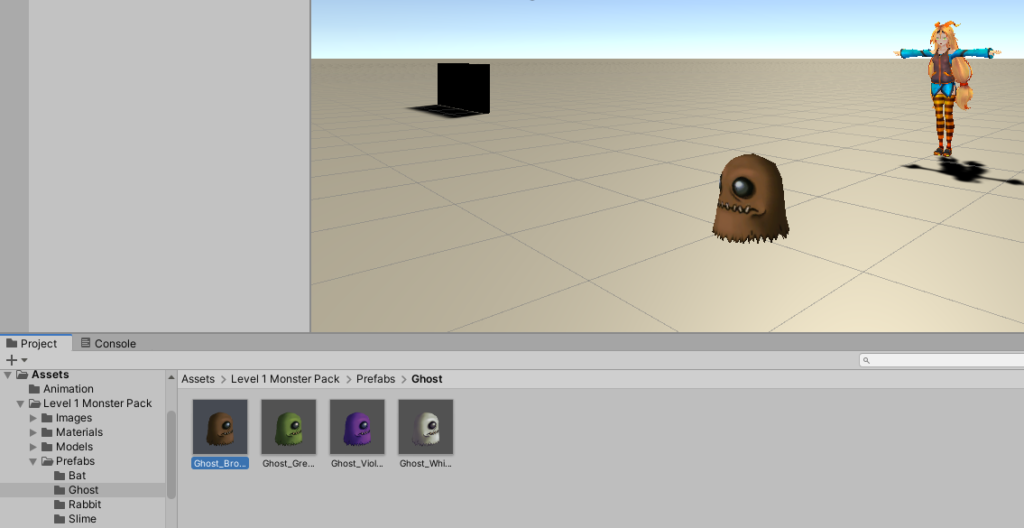
※この敵はデフォルトでは小さすぎるので、Scaleを調整する。今回は各Scaleを30にした。

※影がないので表示したい場合は、Hierarchyの以下のLV1をクリックして、
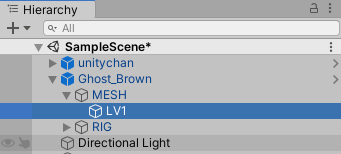
Inspectorウィンドウの以下のShaderの値を”Standard”にする。

各GameObjectを配置
1.最終的に以下の画像のように配置する(プレイヤーとしては「Asset Store」から無料で入手できる「Unity-Chan! Model」を使用
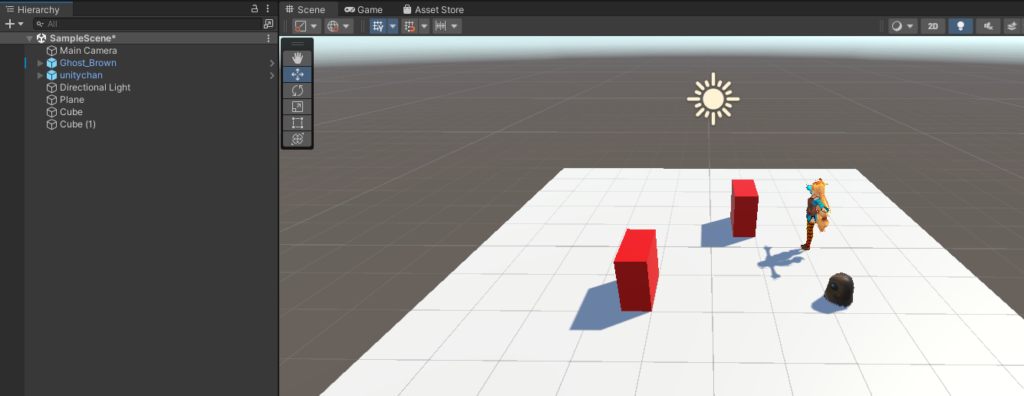
NavMeshをベイクする
敵が動ける範囲をNavMeshというものを使用して、設定する。
これを使えば、途中に障害物があっても避けながら移動してくれます。
1.地形(移動可能な場所)や障害物を”Navigation Static”にする(こうしないとあとの手順の”Bake”ボタンを押しても反応しない)
こんな感じで地形と障害物を選択して、
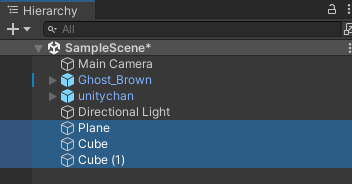
Inspectorウィンドウの右上の”Static”の▼をクリックして、”Navigation Static”にする。
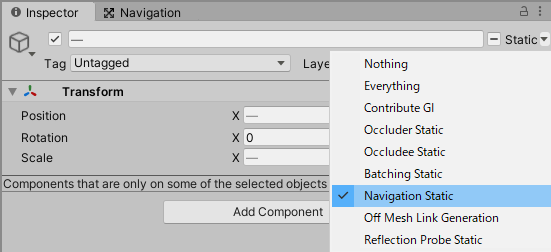
2.以下の場所のNavigationをクリックしてウィンドウを表示する。
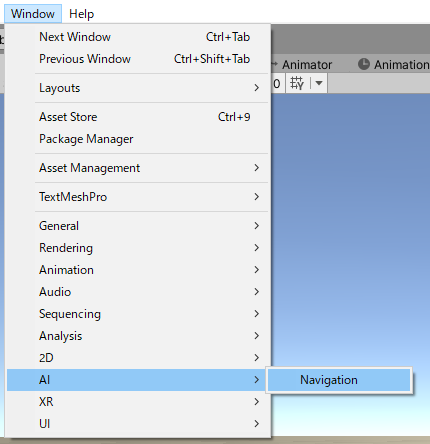
3.Navigationウィンドウの「Bake」タブを選択する。

4.いろいろ設定値はあるが、今回はデフォルトのまま”Bake”ボタンを押す(設定値は各自で調べてください)
パソコンの性能によっては時間がかかる。
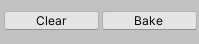
5.動ける範囲が青色で表示される。
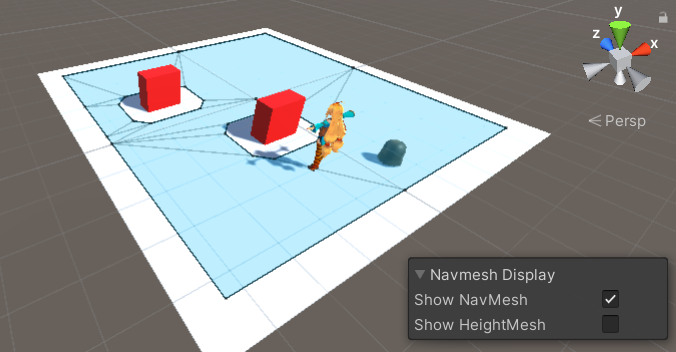
敵にNavMeshAgentをアタッチする
NavMeshAgentをアタッチされた敵は、NavMeshでBakeした範囲の中を移動しながら目的地に行くようになる。
1.敵にNavMeshAgentをアタッチする。
敵を選択
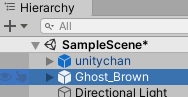
Inspectorウィンドウで”Add Component”ボタンを押下して、
“Nav Mesh Agent”を追加
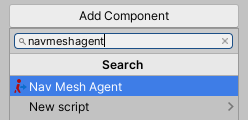
“Nav Mesh Agent”の設定値を変えれば、移動速度や障害物回避精度を変えれるが割愛
敵がプレイヤーを追いかけるようにするスクリプトを作成
敵がプレイヤーを追いかけるようにするためのスクリプトを作成して、敵にアタッチします。
1.目的地(プレイヤ―の場所)を指定するスクリプトを作成
ファイル名はEnemyMove.csとする。
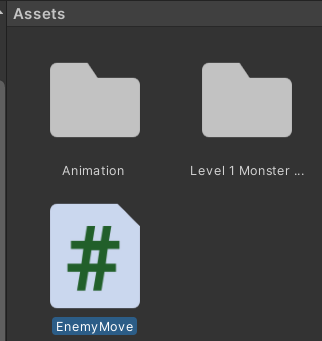
2.ソースは以下
using UnityEngine;
using UnityEngine.AI;
[RequireComponent(typeof(NavMeshAgent))]
public class EnemyMove : MonoBehaviour
{
[SerializeField]
[Tooltip("追いかける対象")]
private GameObject player;
private NavMeshAgent navMeshAgent;
// Start is called before the first frame update
void Start()
{
// NavMeshAgentを保持しておく
navMeshAgent = GetComponent<NavMeshAgent>();
}
// Update is called once per frame
void Update()
{
// プレイヤーを目指して進む
navMeshAgent.destination = player.transform.position;
}
}3.EnemyMove.csを敵にアタッチする。
敵を選択する
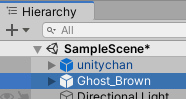
EnemyMove.csをドラックアンドドロップでアタッチ
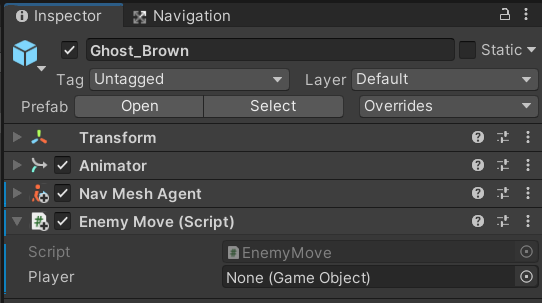
4.敵が追いかける対象のGameObject(今回はunitychan)をPlayerプロパティに入れる。

実行
これで実行すると、敵がプレイヤーを追いかけるようになる。

コメント
プレイヤーが空中にいたらこのAIは空を飛んでしまいますか?
プレイヤーが空中の場合は、AIは空には飛ばず追いかけてくれません。